
I’m happy to announce the SOLIDWORKS browser-based design roles update is here! In the R2023x FD03 update you’ll notice more automation, better performance, and compatibility with other specialty roles so you can design more sustainably, and of course more quickly.
In terms of performance, you can expect faster performance in imports, launching feature edits, sketching, saving components, loading widgets, and more!
And guess what? Automatic reference plane sizing is here! I know that’s one you all have been waiting for.
There’s a little something for everyone in each of the roles, which include 3D Creator, 3D Sculptor, 3D SheetMetal Creator, 3D Structure Creator, 3D Mold Creator and Manufacturing Definition Creator.
There’s a lot to cover so let’s get going on what’s new.
USER EXPERIENCE
New Open From Command – open recent content or launch a search query more quickly.
You can now access recent content and launch specific search queries with the new Open From Command on the Action Bar. Whether you need to open a recent file or locate a specific component from a Collaborative Space, this feature allows you to do so quickly and efficiently. No more wasting time searching for the right file.
New Graphics Card Feedback – optimize your graphics performance and accelerate client-side interactions.
Most web browsers will use an integrated graphics card by default even if a computer has a higher performance graphics card such as a discrete graphics card from NVIDIA or AMD, for example. To ensure you are utilizing the best graphics card you will now get a warning when your web browser is using an integrated graphics card, when a discrete graphics card would be a better option. This is especially useful for improving performance for tasks such as rendering, sketch and feature previews. You can open the System Status from the warning box to see which GPU is being used and easily switch to the best option.
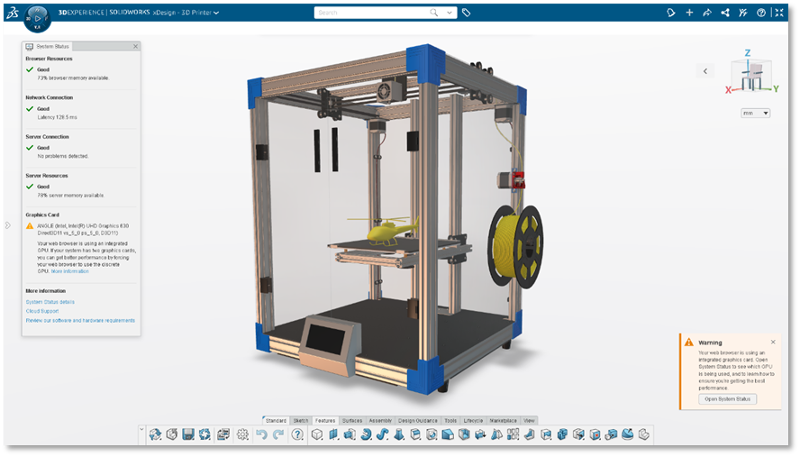
New Lock Status Display in the Design Manager – quickly identify lock status.
No more guessing if a component is locked and by who. If a component is locked by another user, you’ll notice a red lock symbol on it in the feature tree. And you can hover over it to see who has it locked and send a push notification from the Context menu to ask them to unlock the component.
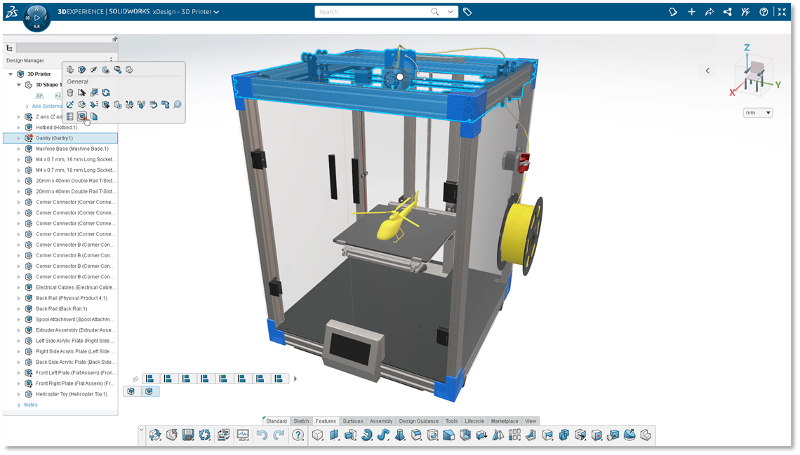
Measure Visual Geometry – measure geometry faster without having to resolve components or wait for feature data to load.
Measure lengths, distances, or areas on visual geometry even if feature data is unresolved or missing. This means you can now measure geometry faster and with more flexibility than ever before. With just a few clicks, you can obtain approximate measurements without needing to resolve components or wait for feature data to load.
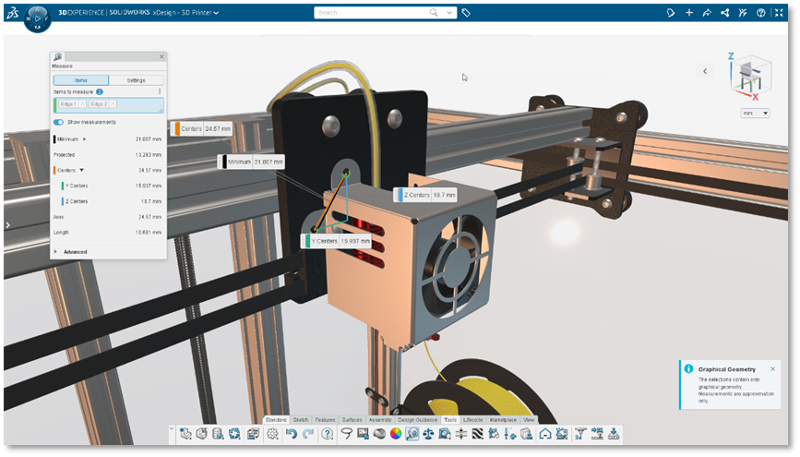
Alert for Editing Sketch with Dangling Planes – easily identify and resolve dangling planes.
If you are editing a sketch with a dangling plane, the system will provide you with a notification and a shortcut to edit the sketch plane, saving you time and effort. This feature ensures that you can quickly repair your sketch and get back to your project without any hassle.
Bookmark Selection Control in the Import Dialog – organize and locate your imported components with bookmarks.
You can now easily select a bookmark location for imported components in the Import dialog. You can also add a component to multiple bookmarks. This enhances your browsing experience and allows you to easily access content across multiple Collaborative Spaces.
The Bookmark Editor offers data management and collaboration features and enables you to set access rights for bookmarks. Plus, with the option to get a link to content in the Bookmark Editor, sharing content with others is now effortless.
Insert Geometry Workflows – find and insert geometry faster with new options.
Improve your workflow with enhanced insert geometry functionality. You can now easily drag and drop components from 3DSpace and 3DSearch directly into your design. You can also import and insert geometry files from 3DDrive, 3DSwym, and files saved on your disk. With this new capability you can quickly and easily import the geometry you need to complete your designs, without having to navigate through multiple menus or applications.
Automatic Reference Plane Sizing – save time on identifying and selecting the right reference planes.
Drum roll please… I know this has been a highly requested feature and as I mentioned at the beginning, automatic reference plane sizing is here! Now, reference planes will automatically resize based on the zoom level and size of the component geometry. This means that you can easily identify which reference planes belong to each component, making it faster and more efficient to select the right reference plane directly from the graphics area. You won’t have to spend time searching through the Design Manager anymore.
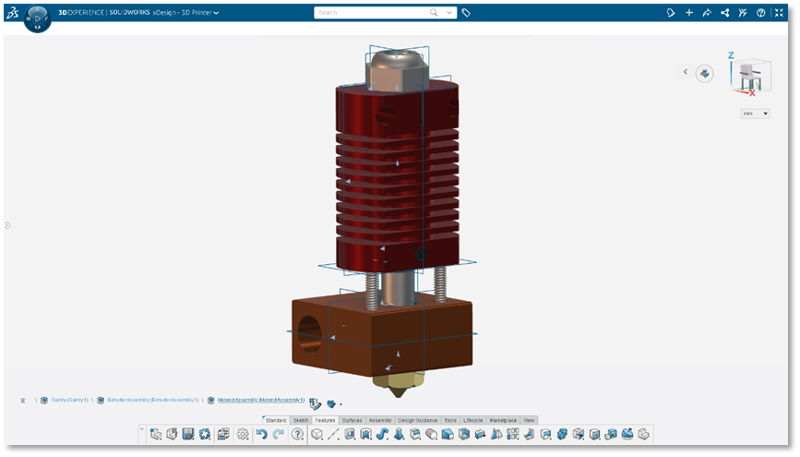
PART DESIGN
Visual Feedback for Thicken Failure Areas – identify and troubleshoot failed thicken features faster and with ease.
Get a clearer understanding of the areas where the thicken feature is failing with visual feedback on the model. Areas where thicken features have failed will now show up in red in the model, so you know to focus your efforts on repairing that part of the model, saving you time and avoid frustration.
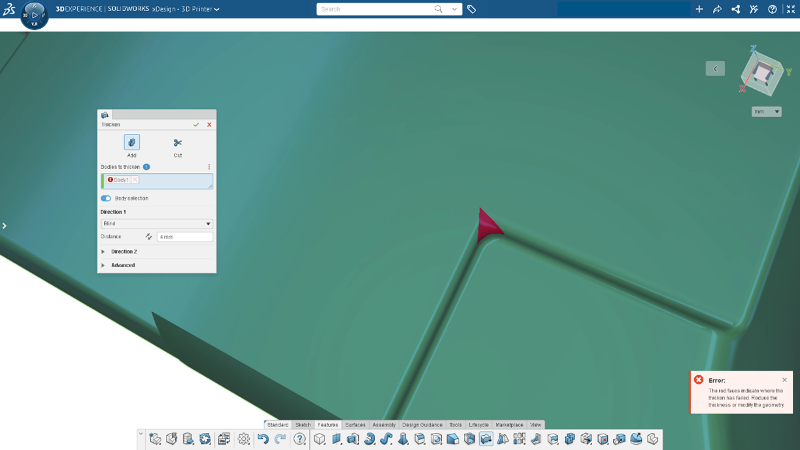
Compatibility with Lattice Designer – design lighter and stronger parts.
Compatibility between the solutions we offer is always a big focus so users can take advantage of the full power of the 3DEXPERIENCE Works portfolio. In this release we’ve improved the functionality for working with lattice data produced by the Lattice Designer Role. You can now generate complex lattice structures optimized for 3D printing that were previously impossible to achieve. And with our latest update, we’ve improved the functionality for working with lattice data in xDesign. This means you can select lattice geometry right from the graphics area when using the Weight Properties command, making it easier than ever to design parts that are optimized for weight and strength.
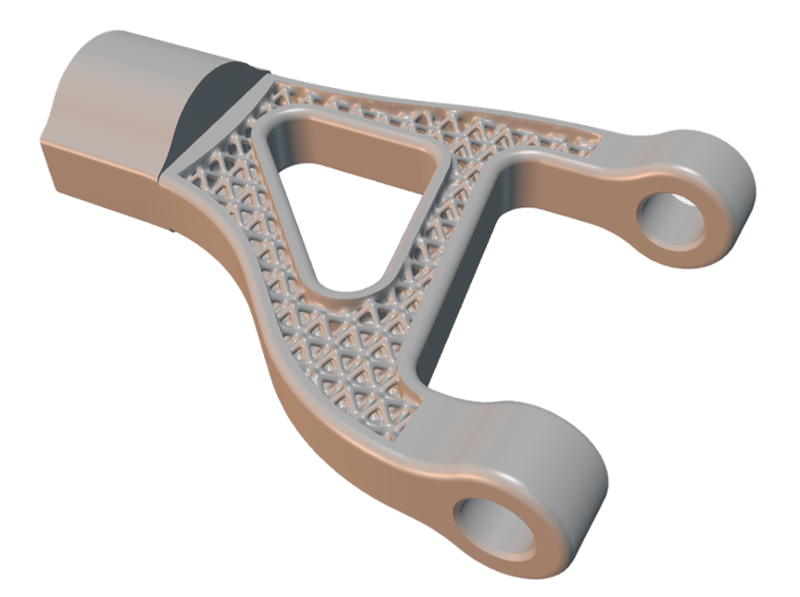
Compatibility with Eco-Design Engineer – Design for a sustainable future and deliver innovative products.
Another role we’ve been working on integrating with is the Eco-Design Engineer role so you can design more eco-friendly products. Drag and drop a component from the design roles into Eco-Design Engineer to evaluate the environmental impacts of the component. Drag and drop multiple components to compare the sustainability of design alternatives. This gives you the ability to choose the most sustainable options throughout the entire design process, providing an enormous impact on your product’s sustainability.
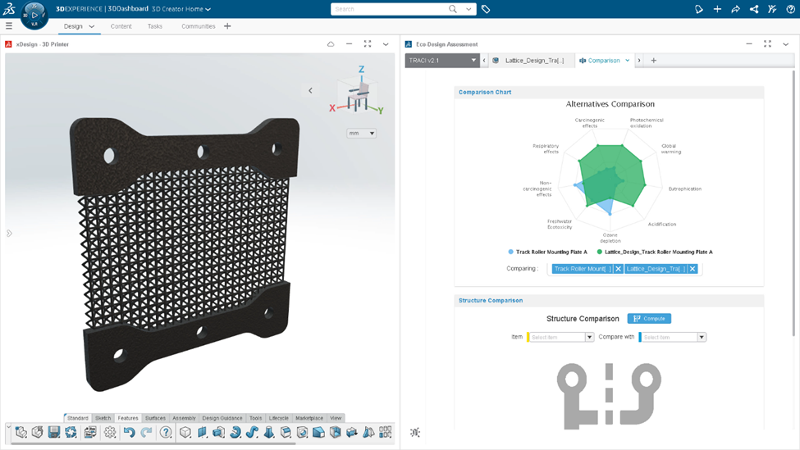
MANUFACTURING DEFINITION
Cutlist Tables – Easily communicate key manufacturing information for welded structures.
This one expands on integration and compatibility as well. You can now use the xDrawing app in Manufacturing Definition Creator to create cultists for your 3D Structure Creator designs. Fully detail your welded structures and prepare them for manufacturing with a new table type for cutlist creation.
This automatically generates accurate cutlists with detailed information on member length, angle, material and more so you can communicate key manufacturing information downstream, eliminating manual effort and costly errors.
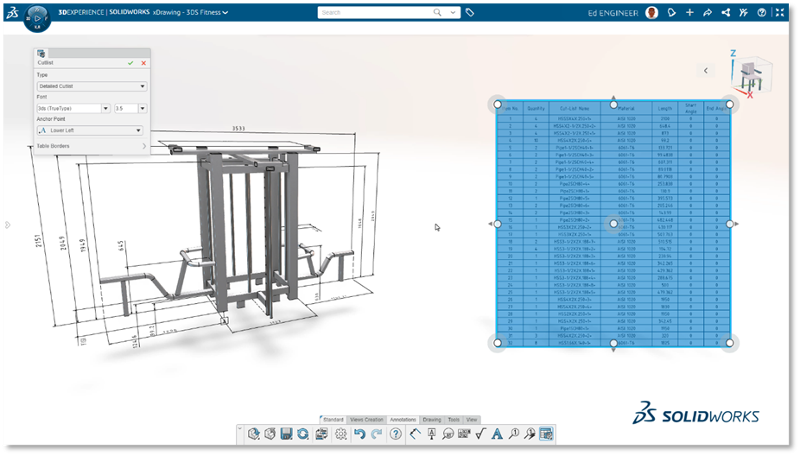
Automatic View Scaling – Less clicks, and faster view creation.
Quickly populate drawing views on a 2D sheet and reduce the need to manually scale drawing views with automatic view scaling. xDrawing now automatically determines the appropriate view scale when placing your first view, with respect to the active sheet size.
Grid Dropdown Menu – find symbols more easily.
Customize your drawings with ease with an updated flyout menu for selecting symbols and modifiers. With a new grid view you can quickly identify and find symbols or modifier in a snap.
STRUCTURE DESIGN
JIS Standard Support – meet compliancy requirements for Japan more easily.
In other structure design news, I’m pleased to announce that we now offer support for the Japanese Industrial Standard (JIS) for structure member profiles. Ensure your designs are compliant with your supply chain using JIS standard structure members.
SHEET METAL DESIGN
Up to Vertex End Condition Option – design with intent and better control.
As for sheet metal design you’ll now find a new “Up to vertex” end condition in the Wall on Edge command and other flange commands. This new end condition allows you to easily reference other geometry for rapid updates and design changes.
MOLD DESIGN
Drag and Drop to Insert Geometry – insert geometry faster.
You can now drag and drop the design part geometry into a mold from 3DDrive, 3DSpace or your local folder, speeding up the creation of mold cores, cavities, and inserts. Additionally, the ability to insert the design part geometry only into the mold ensures that changes made to the mold do not propagate back to the design part, but changes made to the design part will of course propagate to the mold.
FREEFORM DESIGN
Don’t worry we didn’t forget about Sub-D! There are a few things to be excited about in this area as well.
Visualize Color in Edit Mode – better visualize what your final product will look like.
The subdivision feature now preserves colors applied to the geometric set when you are in Edit mode.
Visualize your model more accurately and more realistically in real time with the ability to select a color for the OGS when you are editing a subdivision shape or body.
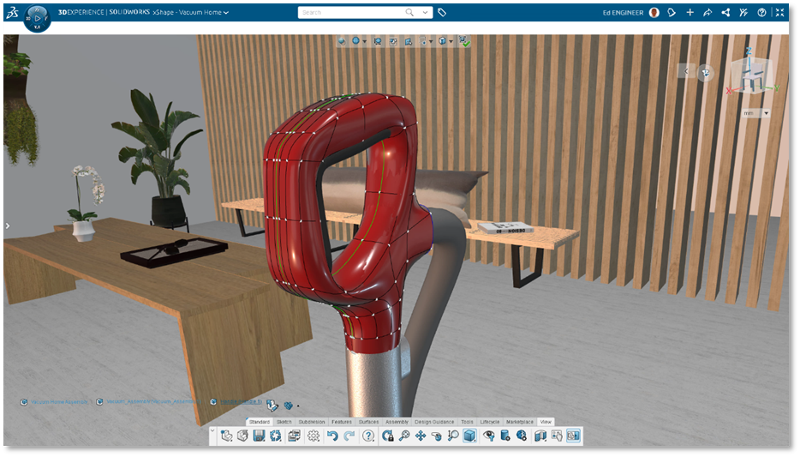
Symmetry Coin Button – easily identify that Symmetry mode is on and quickly disable it.
You will now see a visual cue when the Symmetry Mode is on in the right side of your screen. In addition, you can now exit Symmetry Mode more quickly by clicking on that new button!
Cage Visibility Settings Hotkey – reduce mouse travel and quickly check meshes.
Quickly access the Cage settings by hitting C on your keyboard when you are editing a subdivision feature. Each time you hit C you can cycle through each of the three cage settings to look for errors and fix them.
Use Section View in Edit Mode – streamline surface creation.
You can now use Section View in Edit mode. This saves you time by not having to exit Edit mode to create a Section view, streamlining the creation of your subdivision surface.
Ready for a glimpse of these enhancements in action? Check out the video below.
Be sure to stay tuned for more in-depth coverage coming soon. Is there a particular enhancement you’d like to learn more about? Drop a line in the comments section.
If you missed the last update, check out the blog here.
For more information visit: https://www.solidworks.com/3dexperience-works.

Categories: 3D Creator, 3D Motion Creator, 3D Sculptor, 3D Sheet Metal Creator, 3DEXPERIENCE, 3DEXPERIENCEWORKS, Cloud Computing, Collaboration, Dassault Systèmes, Design, SOLIDWORKS, What’s New 3DEXPERIENCE Works Design

