
DraftSight’s Patterns command has a powerful tool to help you control your repeatable geometry. When you use the Associative property in your patterns, the patterns are grouped into an easily editable unified object instead of creating individual entities. The Pattern tool is found in the Modify panel of the Ribbon’s home tab.
 Within both the Linear and Circular tabs, you’ll find a checkbox that will let you create these powerful assemblies.
Within both the Linear and Circular tabs, you’ll find a checkbox that will let you create these powerful assemblies.
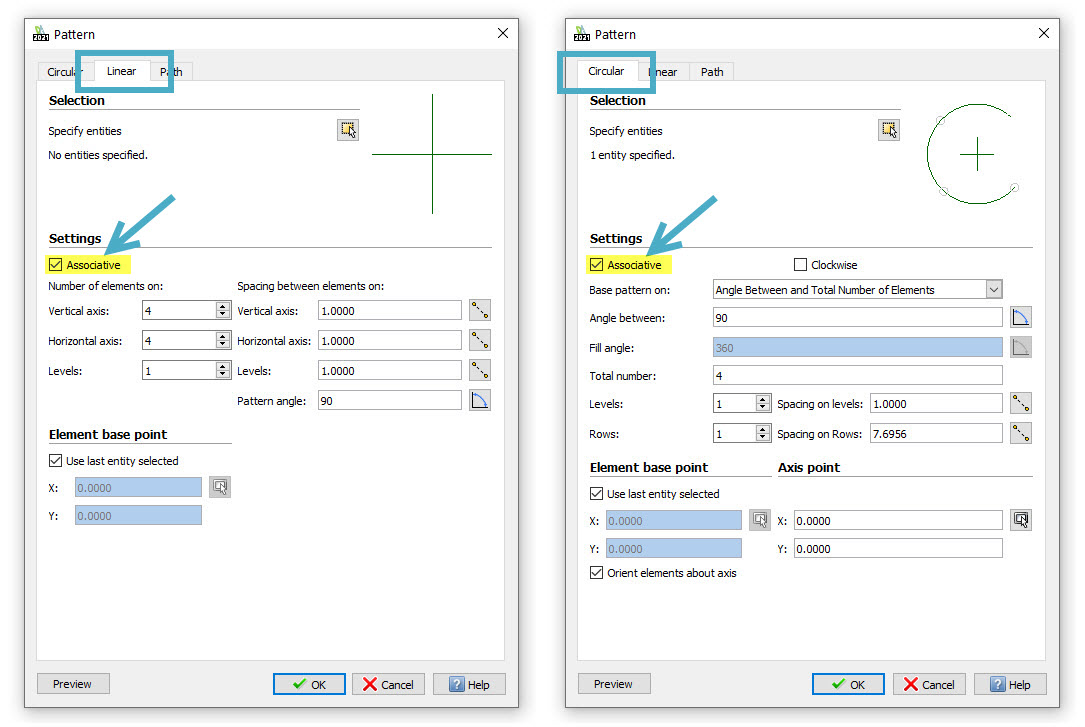
The dialog allows you to define your initial pattern settings (like you’re used to doing). Also, note the inclusion of Levels that allow you to expand your pattern along the Z-axis.
Once you’ve created your associative pattern, you can quickly edit it with its special multifunctional EntityGrips – or EGrips for short. Using the square grips, you can dynamically change the row and column counts, change either one’s spacing or move the entire Pattern. Just hover over one to see its editing options.
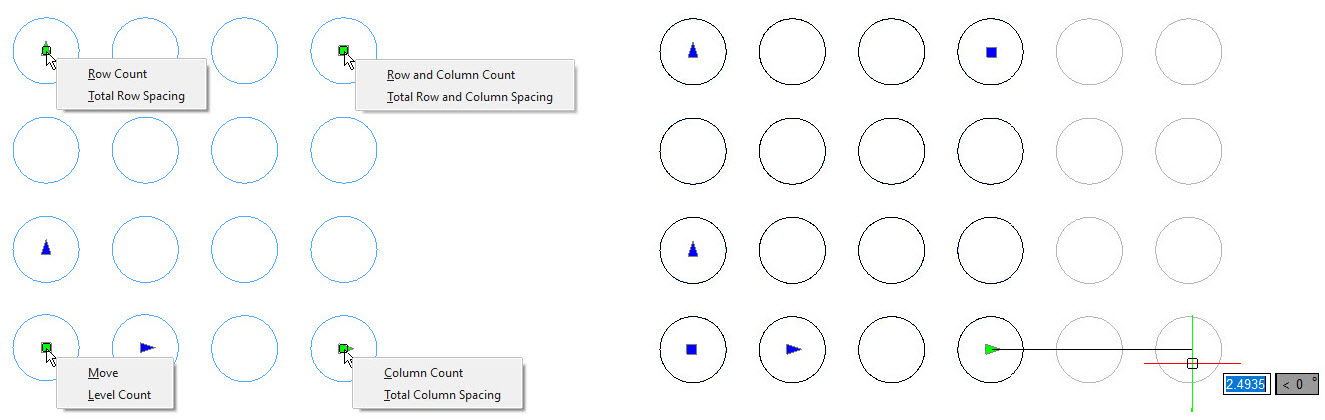
The other type of grips you’ll see are arrows. Click one of these EGrips and pull your mouse in the direction to change. You’ll see a preview of any rows or columns added based on your new location or any change in spacing – depending on which EGrip you choose. Just click again to accept the new pattern configuration.
Summary
Visit our YouTube page to see the full-length video here.
The Associative feature of the Pattern command gives you tremendous flexibility for both your 2D and 3D drafting needs. If you’re currently a DraftSight user, maybe it’s time for you to check it out.
If you’re not, and you’d like to see what all the excitement is about, you’re in luck too. Just go here for a fully functional 30-day trial of DraftSight Premium. There are no strings attached, and no credit card is needed either. So why not give it a try today?
Categories: DraftSight Features

