The Command Search function in SOLIDWORKS has to be my favorite feature. I find myself using it nearly every single day. What I love most about it is that any, and every, command is at my finger tips. Whether it’s a command I use once a quarter or once a decade, I can find it using this feature. But it doesn’t stop there, not only can you launch any command through this feature but you can also customize your interface and learn where a command is located through this tool. Here’s how:
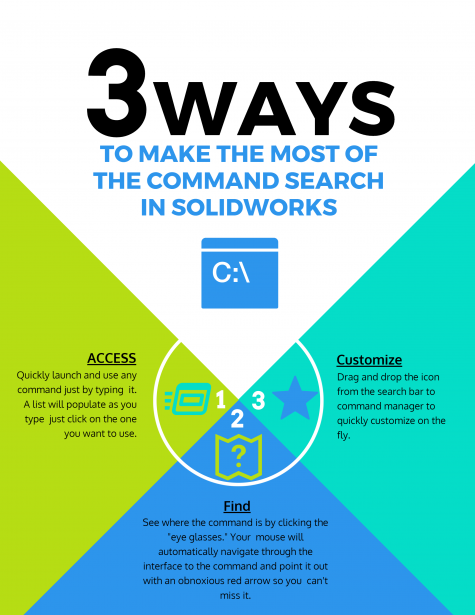
- Customize on the Fly: Drag a command from the search results to the command manager.
- Find a Command: Click on the “eye glasses” to have SOLIDWORKS automatically navigate through the menus. A big red arrow will show you where the command is located.
- Launch a Command: Type in the search box and launch a command by clicking on it or scroll through with the arrow keys and press enter.


Categories: SOLIDWORKS, Tips & Tricks, Usability




